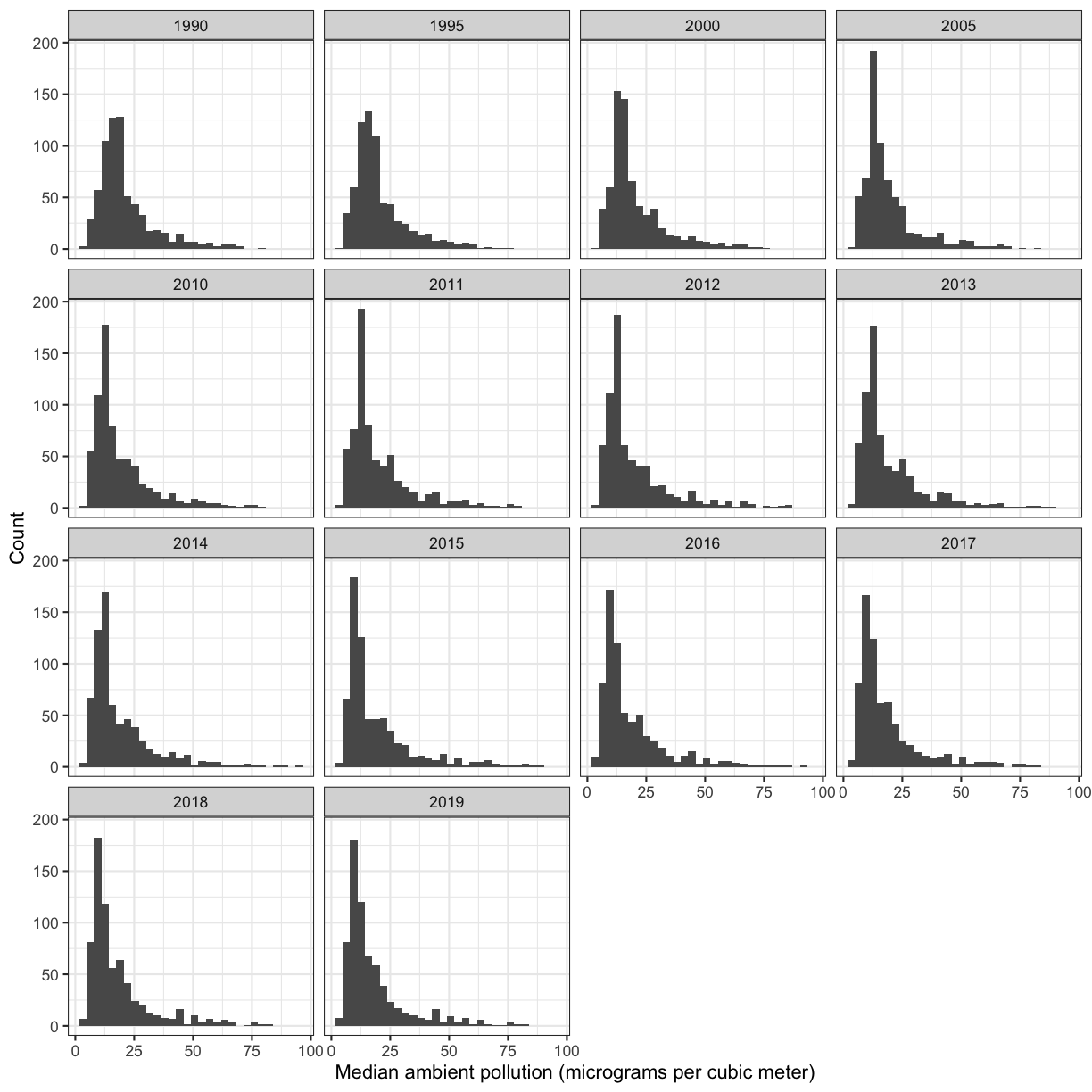R for Data Cleaning
Overview
Teaching: 105 min
Exercises: 30 minQuestions
How can I clean my data in R?
How can I combine two datasets from different sources?
How can R help make my research more reproducible?
Objectives
To become familiar with the functions of the
dplyrandtidyrpackages.To be able to clean and prepare datasets for analysis.
To be able to combine two different data sources using joins.
Contents
- Cleaning up data
- Day 1 review
- Overview of the lesson
- Narrow down rows with
filter() - Subset columns using
select() - Checking for missing values
- Checking for duplicate rows
- Grouping and counting rows using
group_by() - Make new variables with
mutate() - Joining dataframes
Cleaning up data
Researchers are often pulling data from several sources, and the process of making data compatible with one another and prepared for analysis can be a large undertaking. Luckily, there are many functions that allow us to do this in R. Yesterday, we worked with the Global Burden of Disease (GBD 2019) dataset, which contains population, smoking rates, and lung cancer rates by year (we only used 1990). Today, we will practice cleaning and preparing a second dataset containing ambient pollution data by location and year, also sourced from the GBD 2019.
It’s always good to go into data cleaning with a clear goal in mind. Here, we’d like to prepare the ambient pollution data to be compatible with our lung cancer data so we can directly compare lung cancer rates to ambient pollution levels (we will do this tomorrow). To make this work, we’d like a dataframe that contains columns with the country name, year, and median ambient pollution levels (in micrograms per cubic meter). We will make this comparison for the first year in these datasets, 1990.
Let’s start with reviewing how to read in the data.
Day 1 review
Opening your Rproject in RStudio.
First, navigate to the un-reports directory however you’d like and open un-report.Rproj.
This should open the un-report R project in RStudio.
You can check this by seeing if the Files in the bottom right of RStudio are the ones in your un-report directory.
Creating a new R script.
Then create a new R Script file for our work. Open RStudio. Choose “File” > “New File” > “RScript”. Save this file as un_data_cleaning.R.
Loading your data.
Now, let’s import the pollution dataset into our fresh new R session. It’s not clean yet, so let’s call it ambient_pollution_dirty
ambient_pollution_dirty <- read_csv("data/ambient_pollution.csv")
Error in read_csv("data/ambient_pollution.csv"): could not find function "read_csv"
Exercise: What error do you get and why?
Fix the code so you don’t get an error and read in the dataset. Hint: Packages…
Solution
If we look in the console now, we’ll see we’ve received an error message saying that R “could not find the function
read_csv()”. What this means is that R cannot find the function we are trying to call. The reason for this usually is that we are trying to run a function from a package that we have not yet loaded. This is a very common error message that you will probably see a lot when using R. It’s important to remember that you will need to load any packages you want to use into R each time you start a new session. Theread_csvfunction comes from thereadrpackage which is included in thetidyversepackage so we will just load thetidyversepackage and run the import code again:library(tidyverse)── Attaching core tidyverse packages ──────────────────────── tidyverse 2.0.0 ── ✔ dplyr 1.1.2 ✔ readr 2.1.4 ✔ forcats 1.0.0 ✔ stringr 1.5.0 ✔ ggplot2 3.4.2 ✔ tibble 3.2.1 ✔ lubridate 1.9.2 ✔ tidyr 1.3.0 ✔ purrr 1.0.1 ── Conflicts ────────────────────────────────────────── tidyverse_conflicts() ── ✖ dplyr::filter() masks stats::filter() ✖ dplyr::lag() masks stats::lag() ℹ Use the conflicted package (<http://conflicted.r-lib.org/>) to force all conflicts to become errorsambient_pollution_dirty <- read_csv("data/ambient_pollution.csv")Rows: 9660 Columns: 3 ── Column specification ──────────────────────────────────────────────────────── Delimiter: "," chr (1): location_name dbl (2): year_id, median ℹ Use `spec()` to retrieve the full column specification for this data. ℹ Specify the column types or set `show_col_types = FALSE` to quiet this message.As we saw yesterday, the output in your console shows that by doing this, we attach several useful packages for data wrangling, including
readranddplyr. Check out these packages and their documentation at tidyverse.org.Reminder: Many of these packages, including
dplyr, come with “Cheatsheets” found under the Help RStudio menu tab.
Now, let’s take a look at what this data object contains:
ambient_pollution_dirty
# A tibble: 9,660 × 3
location_name year_id median
<chr> <dbl> <dbl>
1 Global 1990 40.0
2 Global 1995 38.9
3 Global 2000 40.6
4 Global 2005 40.6
5 Global 2010 42.7
6 Global 2011 44.4
7 Global 2012 46.1
8 Global 2013 47.1
9 Global 2014 47.3
10 Global 2015 46.1
# ℹ 9,650 more rows
It looks like our data object has three columns: location_name, year_id, and median. Median here is the median ambient pollution in micrograms per cubic meter. Scroll through the data object to get an idea of what’s there.
Plotting review: median pollution levels
Let’s refresh out plotting skills. Make a histogram of pollution levels in the
ambient_pollution_dirtydata object. Feel free to look back at the content from yesterday if you want!Bonus 1: Facet by
year_idto look at histograms of ambient pollution levels for each year in the dataset.Bonus 2: Make the plot prettier by changing the axis labels, theme, and anything else you want.
Solution
ggplot(ambient_pollution_dirty, aes(x = median)) + geom_histogram()`stat_bin()` using `bins = 30`. Pick better value with `binwidth`.
Bonus 1:
ggplot(ambient_pollution_dirty) + aes(x = median) + geom_histogram() + facet_wrap(~year_id)`stat_bin()` using `bins = 30`. Pick better value with `binwidth`.
Bonus 2 example:
ggplot(ambient_pollution_dirty, aes(x = median)) + geom_histogram() + facet_wrap(~year_id) + labs(x = 'Median ambient pollution (micrograms per cubic meter)', y = 'Count') + theme_bw()`stat_bin()` using `bins = 30`. Pick better value with `binwidth`.
Overview of the lesson
Great, now that we’ve read in the data and practiced plotting, we can start to think about cleaning the data. Remember that our goal is to prepare the ambient pollution data to be compatible with our lung cancer rates so we can directly compare lung cancer rates to ambient pollution levels (we will do this tomorrow). To make this work, we’d like a dataframe that contains columns with the country name, year, and median ambient pollution levels (in micrograms per cubic meter). We will make this comparison for the first year in these datasets, 1990.
What data cleaning do we have to do?
Look back at the three columns in our data object:
location_name,year_id, andmedian. What might we need to take care of in order to merge these data with our lung cancer rates dataset?Solution
It looks like the
location_namecolumn contains values other than countries, and ouryear_idcolumn has many years, and we are only interested in 1990 for now.
Narrow down rows with filter()
Let’s start by narrowing the dataset to only the year 1990. To do this, we will use the filter() function. Here’s what that looks like:
filter(ambient_pollution_dirty, year_id = 1990)
Error in `filter()`:
! We detected a named input.
ℹ This usually means that you've used `=` instead of `==`.
ℹ Did you mean `year_id == 1990`?
Oops! We got an error, but don’t panic. Error messages are often pretty useful.
In this case, it says that that we used = instead of ==.
That’s because we use = (single equals) when naming arguments that you are passing to functions.
So here R thinks we’re trying to assign 1990 to year, kind of like we do when we’re telling ggplot what we want our aesthetics to be.
What we really want to do is find all of the years that are equal to 1990.
To do this, we have to use == (double equals), which we use when testing if two values are equal to each other:
filter(ambient_pollution_dirty, year_id == 1990)
# A tibble: 690 × 3
location_name year_id median
<chr> <dbl> <dbl>
1 Global 1990 40.0
2 Southeast Asia, East Asia, and Oceania 1990 41.3
3 East Asia 1990 45.8
4 China 1990 46.4
5 Democratic People's Republic of Korea 1990 39.3
6 Taiwan 1990 21.7
7 Southeast Asia 1990 28.3
8 Cambodia 1990 26.5
9 Indonesia 1990 25.5
10 Lao People's Democratic Republic 1990 25.1
# ℹ 680 more rows
Okay, so it looks like we have 690 observations for the year 1990. Some of these are countries, some are regions of the world, and we have at least one global measurement.
Before we move on, I want to show you a tool called a pipe operator that will be really helpful as we continue. Instead of including the data object as an argument, we can use the pipe operator %>% to pass the data value into the filter function. You can think of %>% as another way to type “and then.”
ambient_pollution_dirty %>% filter(year_id == 1990)
# A tibble: 690 × 3
location_name year_id median
<chr> <dbl> <dbl>
1 Global 1990 40.0
2 Southeast Asia, East Asia, and Oceania 1990 41.3
3 East Asia 1990 45.8
4 China 1990 46.4
5 Democratic People's Republic of Korea 1990 39.3
6 Taiwan 1990 21.7
7 Southeast Asia 1990 28.3
8 Cambodia 1990 26.5
9 Indonesia 1990 25.5
10 Lao People's Democratic Republic 1990 25.1
# ℹ 680 more rows
This line of code will do the exact same thing as our first summary command, but the piping function tells R to use the ambient_pollution_dirty dataframe as the first argument in the next function.
This lets us “chain” together multiple functions, which will be helpful later. Note that the pipe (%>%) is a bit different from using the ggplot plus (+). Pipes take the output from the left side and use it as input to the right side. In other words, it tells R to do the function on the left and then the function on the right. In contrast, plusses layer on additional information (right side) to a preexisting plot (left side).
We can also add an Enter to make it look nicer:
ambient_pollution_dirty %>%
filter(year_id == 1990)
# A tibble: 690 × 3
location_name year_id median
<chr> <dbl> <dbl>
1 Global 1990 40.0
2 Southeast Asia, East Asia, and Oceania 1990 41.3
3 East Asia 1990 45.8
4 China 1990 46.4
5 Democratic People's Republic of Korea 1990 39.3
6 Taiwan 1990 21.7
7 Southeast Asia 1990 28.3
8 Cambodia 1990 26.5
9 Indonesia 1990 25.5
10 Lao People's Democratic Republic 1990 25.1
# ℹ 680 more rows
Using the pipe operator %>% and Enter makes our code more readable. The pipe operator %>% also helps to avoid using nested functions and minimizes the need for new variables.
Bonus: Pipe keyboard shortcut
Since we use the pipe operator so often, there is a keyboard shortcut for it in RStudio. You can press Ctrl+Shift+M on Windows or Cmd+Shift+M on a Mac.
Bonus Exercise: Viewing data
Sometimes it can be helpful to explore your data summaries in the View tab. Filter
ambient_pollution_dirtyto only entries from 1990 and use the pipe operator andView()to explore the summary data. Click on the column names to reorder the summary data however you’d like.Solution:
ambient_pollution_dirty %>% filter(year_id == 1990) %>% View()Once you’re done, close out of that window and go back to the window with your code in it.
Bonus Exercise: sorting columns
We just used the View tab to sort our count data, but how could you use code to sort the
mediancolumn? Try to figure it out by searching on the Internet.Solution:
ambient_pollution_dirty %>% filter(year_id == 1990) %>% arrange(desc(median))# A tibble: 690 × 3 location_name year_id median <chr> <dbl> <dbl> 1 Qatar 1990 78.2 2 Niger 1990 70.6 3 Nigeria 1990 69.4 4 India 1990 68.4 5 Egypt 1990 66.1 6 South Asia 1990 65.2 7 South Asia 1990 65.2 8 Cameroon 1990 65.0 9 Mauritania 1990 64.8 10 Nepal 1990 64.0 # ℹ 680 more rowsThe
arrange()function is very helpful for sorting data objects based on one or more columns. Notice we also included the functiondesc(), which tellsarrange()to sort in descending order (largest to smallest).
Great! We’ve managed to reduce our dataset to only the rows corresponding to 1990. Now, the year_id column is obsolete, so let’s learn how to get rid of it.
Subset columns using select()
We use the filter() function to choose a subset of the rows from our data, but when we want to choose a subset of columns from our data we use select(). For example, if we only wanted to see the year (year_id) and median values, we can do:
ambient_pollution_dirty %>%
select(year_id, median)
# A tibble: 9,660 × 2
year_id median
<dbl> <dbl>
1 1990 40.0
2 1995 38.9
3 2000 40.6
4 2005 40.6
5 2010 42.7
6 2011 44.4
7 2012 46.1
8 2013 47.1
9 2014 47.3
10 2015 46.1
# ℹ 9,650 more rows
We can also use select() to drop/remove particular columns by putting a minus sign (-) in front of the column name. For example, if we want everything but the year_id column, we can do:
ambient_pollution_dirty %>%
select(-year_id)
# A tibble: 9,660 × 2
location_name median
<chr> <dbl>
1 Global 40.0
2 Global 38.9
3 Global 40.6
4 Global 40.6
5 Global 42.7
6 Global 44.4
7 Global 46.1
8 Global 47.1
9 Global 47.3
10 Global 46.1
# ℹ 9,650 more rows
Selecting columns
Create a dataframe with only the
location_name, andyear_idcolumns.Solution:
There are multiple ways to do this exercise. Here are two different possibilities.
ambient_pollution_dirty %>% select(location_name, year_id)# A tibble: 9,660 × 2 location_name year_id <chr> <dbl> 1 Global 1990 2 Global 1995 3 Global 2000 4 Global 2005 5 Global 2010 6 Global 2011 7 Global 2012 8 Global 2013 9 Global 2014 10 Global 2015 # ℹ 9,650 more rowsambient_pollution_dirty %>% select(-median)# A tibble: 9,660 × 2 location_name year_id <chr> <dbl> 1 Global 1990 2 Global 1995 3 Global 2000 4 Global 2005 5 Global 2010 6 Global 2011 7 Global 2012 8 Global 2013 9 Global 2014 10 Global 2015 # ℹ 9,650 more rows
Exercise: use
filter()andselect()to narrow down our dataframe to only thelocation_nameandmedianfor 1990Combine the two functions you have learned so far with the pipe operator to narrow down the dataset to the location names and ambient pollution in the year 1990. Save it to an object called
pollution_1990_dirty.Solution
pollution_1990_dirty <- ambient_pollution_dirty %>% filter(year_id == 1990) %>% select(-year_id)
Great! Now we have our dataset narrowed down and saved to an object.
Checking for duplicate rows
Let’s check to see if our dataset contains duplicate rows. We already know that we have some rows with identical location names, but are the rows identical? We can use the distinct() function, which removes any rows for which all values are duplicates of another row, followed by count() to find out.
Getting distinct columns
Find the number of distinct rows in
pollution_1990_dirtyby piping the data intodistinct()and thencount().Solution:
pollution_1990_dirty %>% distinct() %>% count()# A tibble: 1 × 1 n <int> 1 688
You can see that after applying the distinct() function, our dataset only has 688 rows. This tells us that there are two rows that were exactly identical to other rows in our dataset.
Note that the distinct() function without any arguments checks to see if an entire row is duplicated. We can check to see if there are duplicates in a specific column by writing the column name in the distinct() function. This is helpful if you need to know whether there are multiple rows for some sample ids, for example. Let’s try it here with location name. Before we do, what do you expect to see?
pollution_1990_dirty %>%
distinct(location_name) %>%
count()
# A tibble: 1 × 1
n
<int>
1 685
All right, so we expected at least two rows would be eliminated, because we know there are two rows that are completely identical. But here, we can see that there are up to 5 location_name values with multiple rows, suggesting that some locations may have multiple entries with different values. It’s important to check these out because they might indicate issues with data entry or discordant data.
Grouping and counting rows using group_by() and count()
The group_by() function allows us to treat rows in logical groups defined by categories in at least one column. This will allow us to get summary values for each group. The group_by() function expects you to pass in the name of a column (or multiple columns separated by commas) in your data. When we put it together with count(), we will be able to see how many rows are in each group.
Let’s do this for our pollution_1990_dirty dataset:
pollution_1990_dirty %>%
group_by(location_name) %>%
count()
# A tibble: 685 × 2
# Groups: location_name [685]
location_name n
<chr> <int>
1 Aceh 1
2 Acre 1
3 Afghanistan 1
4 Africa 1
5 African Region 1
6 African Union 1
7 Aguascalientes 1
8 Aichi 1
9 Akershus 1
10 Akita 1
# ℹ 675 more rows
It’s kind of hard to find the ones wth two values. Let’s arrange the counts from highest to lowest using the arrange() function to make it easier to see:
pollution_1990_dirty %>%
group_by(location_name) %>%
count() %>%
arrange(-n)
# A tibble: 685 × 2
# Groups: location_name [685]
location_name n
<chr> <int>
1 Georgia 2
2 North Africa and Middle East 2
3 South Asia 2
4 Stockholm 2
5 Sweden except Stockholm 2
6 Aceh 1
7 Acre 1
8 Afghanistan 1
9 Africa 1
10 African Region 1
# ℹ 675 more rows
Note that you might get a message about the summarize function regrouping the output by ‘location_name’. This simply indicates what the function is grouping by.
We can also group by multiple variables. We’ll do more with this later. Now, we know which locations have multiple entries - but what if we want to look at them?
Review: Filtering to specific location names
Break into your groups of two and choose a location name that has multiple entries. Filter
pollution_1990_dirtyto look at those entries in the dataset.Example solution:
pollution_1990_dirty %>% filter(location_name == "Georgia")# A tibble: 2 × 2 location_name median <chr> <dbl> 1 Georgia 17.9 2 Georgia 15.1
Now, we want to clean these data up so there is only one row per location. To do that, we will need to add a new column with revised pollution levels.
Make new variables with mutate()
The function we use to create new columns is called mutate(). Let’s go ahead and take care of the location_names which have two different median pollution values by making a new column called pollution that is the mean of median. We can then remove the median column and store the resulting data object as pollution_1990.
pollution_1990 <- pollution_1990_dirty %>%
group_by(location_name) %>%
mutate(pollution = mean(median)) %>%
select(-median) %>%
distinct()
You can see that pollution_1990 has 685 rows, as we expect, since we took care of the duplicated location_names.
Note: here, we took the mean to take care of duplicates and multiple entries, but this is not always the best way to do so. When working with your own data, make sure to think carefully about your dataset, what these multiple entries really mean, and whether you want to leave them as they are or take care of them in some different way.
Bonus Exercise: Check to see if all rows are distinct
Do we have any duplicated rows in our pollution_1990 dataset now? HINT: You might get an unexpected result. Look at the code we used to make pollution_1990 to try to figure out why.
Example solution:
pollution_1990 %>% distinct() %>% count()# A tibble: 685 × 2 # Groups: location_name [685] location_name n <chr> <int> 1 Aceh 1 2 Acre 1 3 Afghanistan 1 4 Africa 1 5 African Region 1 6 African Union 1 7 Aguascalientes 1 8 Aichi 1 9 Akershus 1 10 Akita 1 # ℹ 675 more rowsHmm that’s not like the counts we’ve gotten before. That’s because our dataframe is still grouped by
location_name. Here, we actually took distinct rows for each group. In actuality, we want distinct rows for the entire dataset (which should be the same thing since each group is unique). To get the output we want, we can use theungroup()function before callingdistinct():pollution_1990 %>% ungroup() %>% distinct() %>% count()# A tibble: 1 × 1 n <int> 1 685Since the number of rows in pollution_1990 is equal to the number of rows after calling distinct, this means we no longer have any distinct rows in our dataset.
Joining dataframes
Now we’re almost ready to join our pollution data to the smoking and lung cancer data. Let’s read in our smoking_cancer_1990.csv and save it to an object called smoking_1990.
smoking_1990 <- read_csv("data/smoking_cancer_1990.csv")
Rows: 191 Columns: 6
── Column specification ────────────────────────────────────────────────────────
Delimiter: ","
chr (2): country, continent
dbl (4): year, pop, smoke_pct, lung_cancer_pct
ℹ Use `spec()` to retrieve the full column specification for this data.
ℹ Specify the column types or set `show_col_types = FALSE` to quiet this message.
Look at the data in pollution_1990 and smoking_1990. If you had to merge these two dataframes together, which columns would you use to merge them together? If you said location_name and country, you’re right! But before we join the datasets, we need to make sure these columns are named the same thing.
Re-naming columns
Rename the
location_namecolumn tocountryin thepollution_1990dataset. Store in an object calledpollution_1990_clean. HINT: The function you want is part of thedplyrpackage. Try to guess what the name of the function is, and if you’re having trouble try searching for it on the Internet.Solution:
pollution_1990_clean <- pollution_1990 %>% rename(country = location_name)Note that the column is labeled
countryeven though it has values beyond the names of countries. We will take care of this later when we join datasets.
Because the country column is now present in both datasets, we’ll call country our “key”. We want to match the rows in each dataframe together based on this key. Note that the values within the country column have to be exactly identical for them to match (including the same case).
What problems might we run into with merging?
Solution
We might not have pollution data for all of the countries in the
smoking_1990dataset and vice versa. Also, a country might be represented in both dataframes but not by the same name in both places.
The dplyr package has a number of tools for joining dataframes together depending on what we want to do with the rows of the data of countries that are not represented in both dataframes. Here we’ll be using left_join().
In a “left join”, the new dataframe only has those rows for the key values that are found in the first dataframe listed. This is a very commonly used join.
Bonus: Other dplyr join functions
Other joins and can be performed using
inner_join(),right_join(),full_join(), andanti_join(). In a “left join”, if the key is present in the left hand dataframe, it will appear in the output, even if it is not found in the the right hand dataframe. For a right join, the opposite is true. For a full join, all possible keys are included in the output dataframe. For an anti join, only ones found in the left data frame are included.Image source
Let’s give the left_join() function a try. We will put our smoking_1990 dataset on the left so that we maintain all of the rows we had in that dataset.
left_join(smoking_1990, pollution_1990_clean)
Joining with `by = join_by(country)`
# A tibble: 191 × 7
year country continent pop smoke_pct lung_cancer_pct pollution
<dbl> <chr> <chr> <dbl> <dbl> <dbl> <dbl>
1 1990 Afghanistan Asia 1.24e7 3.12 0.0127 46.2
2 1990 Albania Europe 3.29e6 24.2 0.0327 23.8
3 1990 Algeria Africa 2.58e7 18.9 0.0118 29.4
4 1990 Andorra Europe 5.45e4 36.6 0.0609 13.4
5 1990 Angola Africa 1.18e7 12.5 0.0139 27.7
6 1990 Antigua and Barbu… North Am… 6.25e4 6.80 0.0105 16.2
7 1990 Argentina South Am… 3.26e7 30.4 0.0344 14.8
8 1990 Armenia Europe 3.54e6 30.5 0.0441 30.0
9 1990 Australia Oceania 1.71e7 29.3 0.0599 7.13
10 1990 Austria Europe 7.68e6 35.4 0.0439 20.3
# ℹ 181 more rows
We now have data from both datasets joined together in the same dataframe. Notice that the number of rows here, 191, is the same as the number of rows in the smoking_1990 dataset? One thing to note about the output is that left_join() tells us that that it joined by “country”.
Alright, let’s explore this joined data a little bit.
Checking for missing values
First, let’s check for any missing values. We will start by using the drop_na() function, which is a tidyverse function that removes any rows that have missing values. Then we will check the number of rows in our dataset using count() and compare to the original to see if we lost any rows with missing data.
left_join(smoking_1990, pollution_1990_clean) %>%
drop_na() %>%
distinct() %>%
count()
Joining with `by = join_by(country)`
# A tibble: 1 × 1
n
<int>
1 189
It looks like the dataframe has 189 rows after we drop any observations with missing values. This means there are two rows with missing values.
Note that since we used left_join, we expect all the data from the smoking_2019 dataset to be there, so if we have missing values, they will be in the pollution column. We will look for rows with missing values in the pollution column using the filter() function and is.na(), which is helpful for identifying missing data
left_join(smoking_1990, pollution_1990_clean) %>%
filter(is.na(pollution))
Joining with `by = join_by(country)`
# A tibble: 2 × 7
year country continent pop smoke_pct lung_cancer_pct pollution
<dbl> <chr> <chr> <dbl> <dbl> <dbl> <dbl>
1 1990 Slovak Republic Europe 5299187 33.7 0.0699 NA
2 1990 Vietnam Asia 67988855 29.4 0.0216 NA
We can see that were missing pollution data for Vietnam and Slovak Republic. Note that we were expecting two rows with missing values, and we found both of them! That’s great news.
If we look at the pollution_1990_clean data by clicking on it in the environment and sort by country, we can see that Vientam and Slovak Republic are called different things in the pollution_1990_clean dataframe. They’re called “Viet Nam” and “Slovakia,” respectively. Using mutate() and case_when(), we can update the pollution_2019 data so that the country names for Vietnam and Slovak Republic match those in the smoking_1990 data. case_when() is a super useful function that uses information from a column (or columns) in your dataset to update or create new columns.
Let’s use case_when() to change “Viet Nam” to “Vietnam”.
pollution_1990_clean %>%
mutate(country = case_when(country == "Viet Nam" ~ "Vietnam",
TRUE ~ country))
# A tibble: 685 × 2
# Groups: country [685]
country pollution
<chr> <dbl>
1 Global 40.0
2 Southeast Asia, East Asia, and Oceania 41.3
3 East Asia 45.8
4 China 46.4
5 Democratic People's Republic of Korea 39.3
6 Taiwan 21.7
7 Southeast Asia 28.3
8 Cambodia 26.5
9 Indonesia 25.5
10 Lao People's Democratic Republic 25.1
# ℹ 675 more rows
Practicing
case_when()Starting with the code we wrote above, add to it to change “Slovakia” to “Slovak Republic”.
One possible solution:
pollution_1990_clean %>% mutate(country = case_when(country == "Viet Nam" ~ "Vietnam", country == "Slovakia" ~ "Slovak Republic", TRUE ~ country))# A tibble: 685 × 2 # Groups: country [685] country pollution <chr> <dbl> 1 Global 40.0 2 Southeast Asia, East Asia, and Oceania 41.3 3 East Asia 45.8 4 China 46.4 5 Democratic People's Republic of Korea 39.3 6 Taiwan 21.7 7 Southeast Asia 28.3 8 Cambodia 26.5 9 Indonesia 25.5 10 Lao People's Democratic Republic 25.1 # ℹ 675 more rows
Checking to see if our code worked
Starting with the code we wrote above, add or modify it see if it worked the way we want it to - did we change “Viet Nam” to “Vietnam” and “Slovakia” to “Slovak Republic” while keeping everything else the same?
One possible solution:
pollution_1990_clean %>% mutate(country_new = case_when(country == "Viet Nam" ~ "Vietnam", country == "Slovakia" ~ "Slovak Republic", TRUE ~ country)) %>% filter(country != country_new)# A tibble: 2 × 3 # Groups: country [2] country pollution country_new <chr> <dbl> <chr> 1 Viet Nam 25.6 Vietnam 2 Slovakia 26.1 Slovak Republic
Once we’re sure that our code is working correctly, let’s save this to pollution_2019_clean.
pollution_1990_clean <- pollution_1990_clean %>%
mutate(country = case_when(country == "Viet Nam" ~ "Vietnam",
country == "Slovakia" ~ "Slovak Republic",
TRUE ~ country))
IMPORTANT: Here, we overwrote our pollution_2019_clean dataframe. In other words, we replaced the existing data object with a new one. This is generally NOT recommended practice, but is often needed when first performing exploratory data analysis as we are here. After you finish exploratory analysis, it’s always a good idea to go back and clean up your code to avoid overwriting objects.
Bonus Exercise: Cleaning up code
How would you clean up your code to avoid overwriting
pollution_2019_cleanas we did above? Hint: start with the pollution_1990 dataframe. Challenge: Start at the very beginning, from reading in your data, and clean it all in one big step (this is what we do once we’ve figured out how we want to clean our data - we then clean up our code).Solution:
pollution_1990_clean <- pollution_1990 %>% rename(country = location_name) %>% mutate(country = case_when(country == "Viet Nam" ~ "Vietnam", country == "Slovakia" ~ "Slovak Republic", TRUE ~ country))Challenge solution:
pollution_1990_clean <- read_csv("data/ambient_pollution.csv") %>% filter(year_id == 1990) %>% select(-year_id) %>% group_by(location_name) %>% mutate(pollution = mean(median)) %>% ungroup() %>% select(-median) %>% distinct() %>% rename(country = location_name) %>% mutate(country = case_when(country == "Viet Nam" ~ "Vietnam", country == "Slovakia" ~ "Slovak Republic", TRUE ~ country))Rows: 9660 Columns: 3 ── Column specification ──────────────────────────────────────────────────────── Delimiter: "," chr (1): location_name dbl (2): year_id, median ℹ Use `spec()` to retrieve the full column specification for this data. ℹ Specify the column types or set `show_col_types = FALSE` to quiet this message.
Alright, now let’s left_join() our dataframes again and filter for missing values to see how it looks.
left_join(smoking_1990, pollution_1990_clean) %>%
filter(is.na(pollution))
Joining with `by = join_by(country)`
# A tibble: 0 × 7
# ℹ 7 variables: year <dbl>, country <chr>, continent <chr>, pop <dbl>,
# smoke_pct <dbl>, lung_cancer_pct <dbl>, pollution <dbl>
Now you can see that we have an empty dataframe! That’s great news; it means that we do not have any rows with missing pollution data.
Finally, let’s use left_join() to create a new dataframe:
smoking_pollution <- left_join(smoking_1990, pollution_1990_clean)
Joining with `by = join_by(country)`
We have reached our data cleaning goal! One of the best aspects of doing all of these steps coded in R is that our efforts are reproducible, and the raw data is maintained. With good documentation of data cleaning and analysis steps, we could easily share our work with another researcher who would be able to repeat what we’ve done. However, it’s also nice to have a saved csv copy of our clean data. That way we can access it later without needing to redo our data cleaning, and we can also share the cleaned data with collaborators. To save our dataframe, we’ll use write_csv().
write_csv(smoking_pollution, "data/smoking_pollution.csv")
Great - Now our data is ready to analyze tomorrow!
Applying it to your own data
Now that we’ve learned how clean data, it’s time to read in, clean, and make plots with your own data! Use your ideas from your brainstorming session yesterday to help you get started, but feel free to branch out and explore other things as well. Let us know if you have questions; we’re here to help.
- Make sure you have your R project opened in R Studio.
- Open a new file in R and save it with an informative name.
- Read in your data.
- Explore your data and clean as needed.
- What did you identify that you have to address before you can start analyzing the data?
- e.g. missing data, column names with spaces, columns with both numbers and characters
- What did you identify that you have to address before you can start analyzing the data?
- Create at least 3 plots of your data that help answer the questions you posed yesterday.
Answer the questions below as you go through these steps.
- What did you learn as you explored your data? Did you have to modify your questions, and if so, why and how?
- What did you have to do to clean your data?
- What plots did you work on that relate to your questions of interest?
Glossary of terms
- Pipe (
%>%): takes input (before pipe) and then performs next step (after pipe). filter(): keeps only certain rows.select(): keeps only certain columns.group_by(): groups rows by a certain column.mutate(): makes new columns.count(): counts rows; if grouped, counts within groups.drop_na(): removes any rows with NA values.duplicated(): removes any rows that are entirely duplicated.left_join(): joins two dataframes by common column names, keeps all rows in left dataframe.case_when(): uses information from columns to update/create a columnwrite_csv(): saves dataframe to a csv file.
Key Points
Package loading is an important first step in preparing an R environment.
Assessing data source and structure is an important first step in analysis.
There are many useful functions in the
tidyversepackages that can aid in data analysis.Preparing data for analysis can take significant effort and planning.